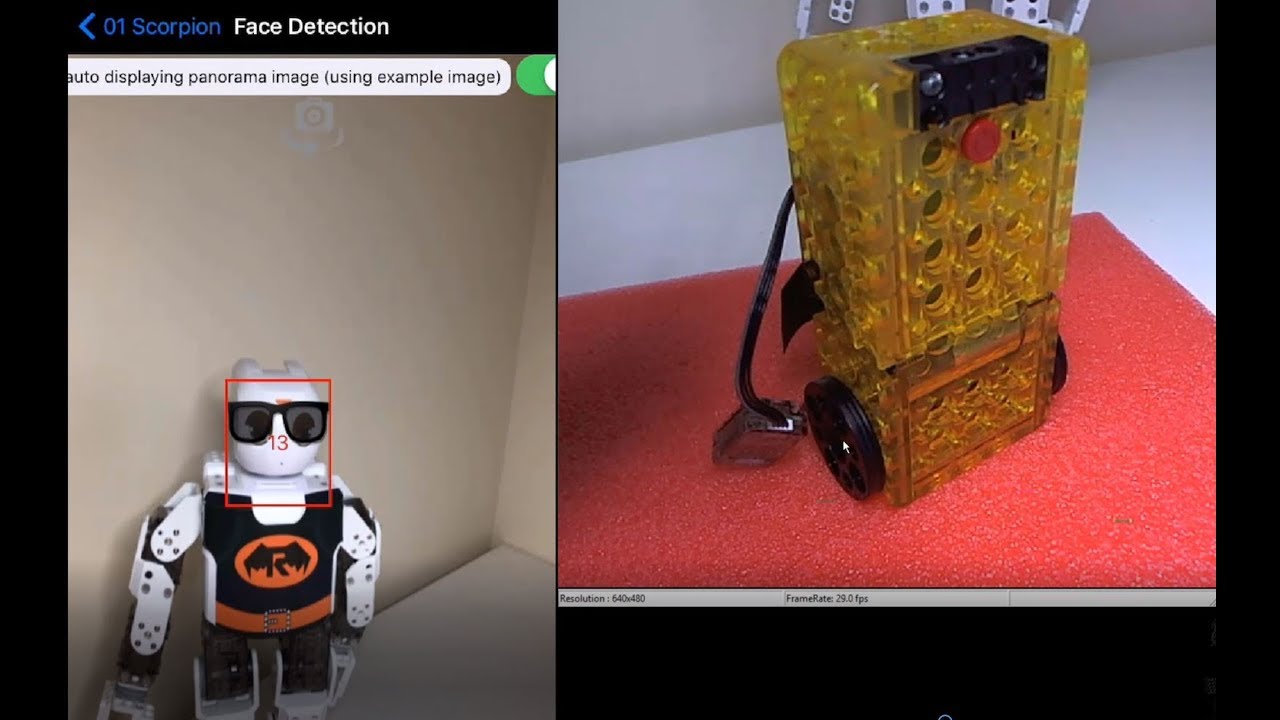It has been a long time since I worked on a CM-50 and PLAY700 since I wrote this book “Learning Learning Robotics with ROBOTIS PLAY Systems” back in 2017.
https://www.amazon.com/Learning-Robotics-ROBOTIS-PLAY-Systems-ebook/dp/B075NQKY8S/
There is also a YouTube playlist that you can check out if you are so inclined:
The issue you posted about gave me the incentive to re-check the materials for my book again, and I found out the problems and a work-around solution for now:
- I am using a Samsung S6 Lite tablet on the latest Android update.
- The problem I found is with the PLAY700 App as it is installed on my S6 Lite. For some reasons, when the user wants to connect to R+m.TASK so that you can download the example code that came with PLAY700, i.e. PLAY700_TASK_EN.tskx (which is a TASK 2 code). The Android OS is now pulling up the TASK 3 App instead of the TASK 2 App. But then TASK 3 App can’t download this example code to the CM-50 even though it converted this TASK 2 code into an equivalent TASK 3 code. In short, it is like a dog chasing its own tail and going no where!
- But I did find a work-around solution for you.
First, I am assuming that you already had installed the TASK 2 Android App on your Samsung S22 OK.
The next step is for you to copy that PLAY700_TASK_EN.tskx file from the PLAY700 App folder to the TASK 2 App folder. If you have a Windows PC, you can just connect your Android device to a USB on the PC using the appropriate cable (probably a USB C cable for the Samsung S22?), and then you’ll see the Internal Storage of your android device via Windows Explorer.
The original file PLAY700_TASK_EN.tskx can be found in this folder:
This PC\ Your Android Device \Internal storage\Android\data\com.robotis.play700\files\Download\RoboPlus\Play700\System\example_01\Task\PLAY700_TASK_EN.tskx
Then, just copy that file onto the PC somewhere, then recopy it back into the TASK 2 App folder on the Android device which is located here:
This PC\ Your Android Device\Internal storage\Android\data\com.robotis.task2\filesRoboPlus
When you get back to your Samsung S22, start the TASK 2 App first and download PLAY700_TASK_EN.tskx to the CM-50 as normal. Then power on the CM-50 by pushing its Start Button the number of times needed to get to your wanted project.
Then switch to the PLAY700 App and make sure to reconnect your Bluetooth device (BT-210 or BT-410) back to the PLAY700 App, then just choose your project and it should work! If not reply to this post then.