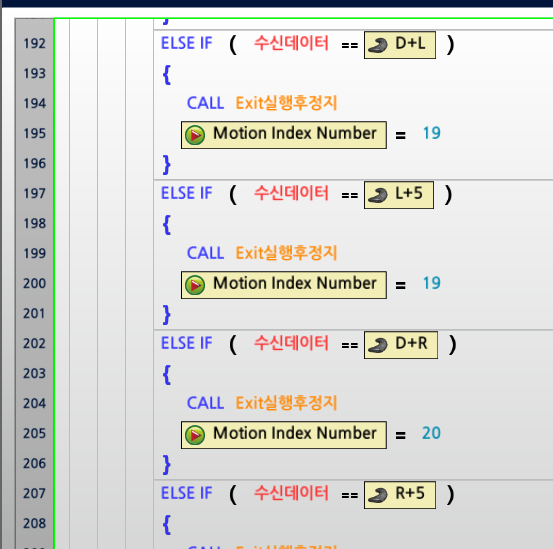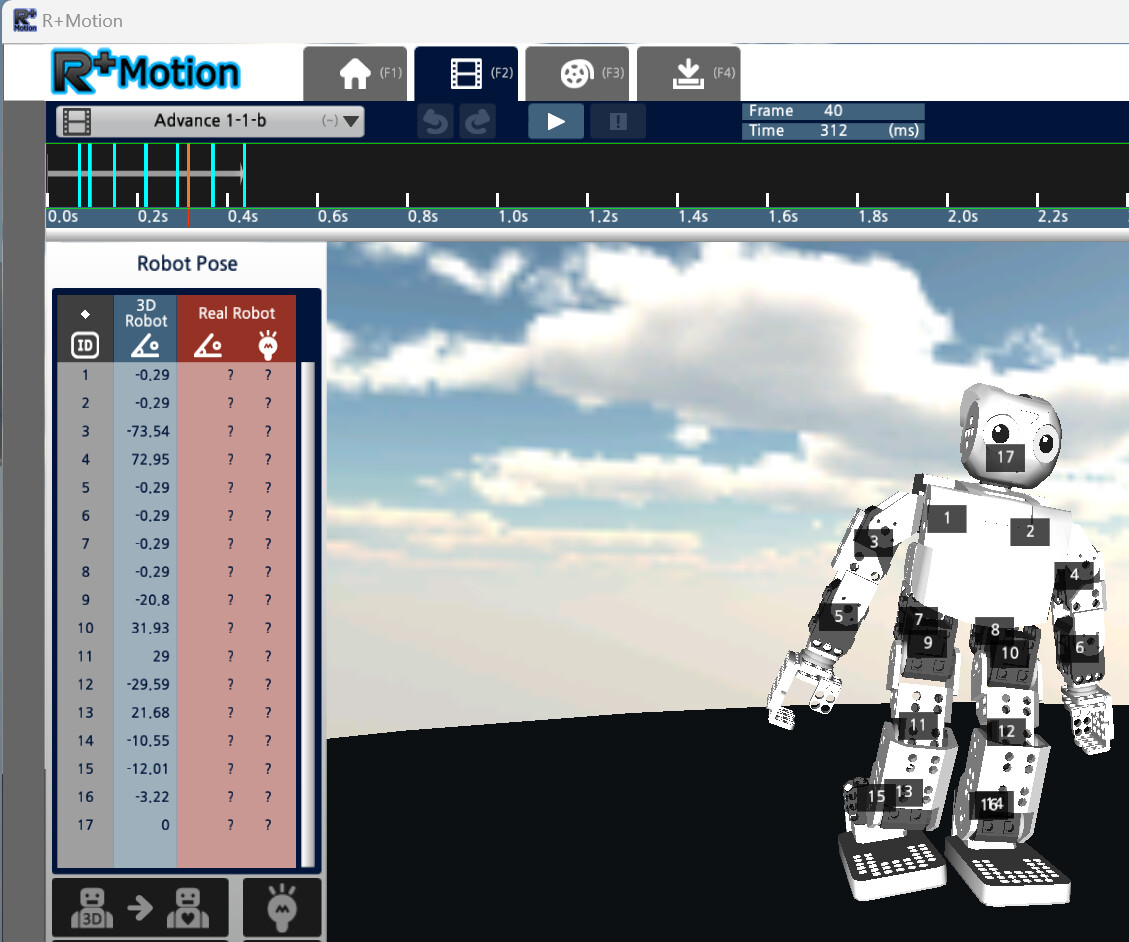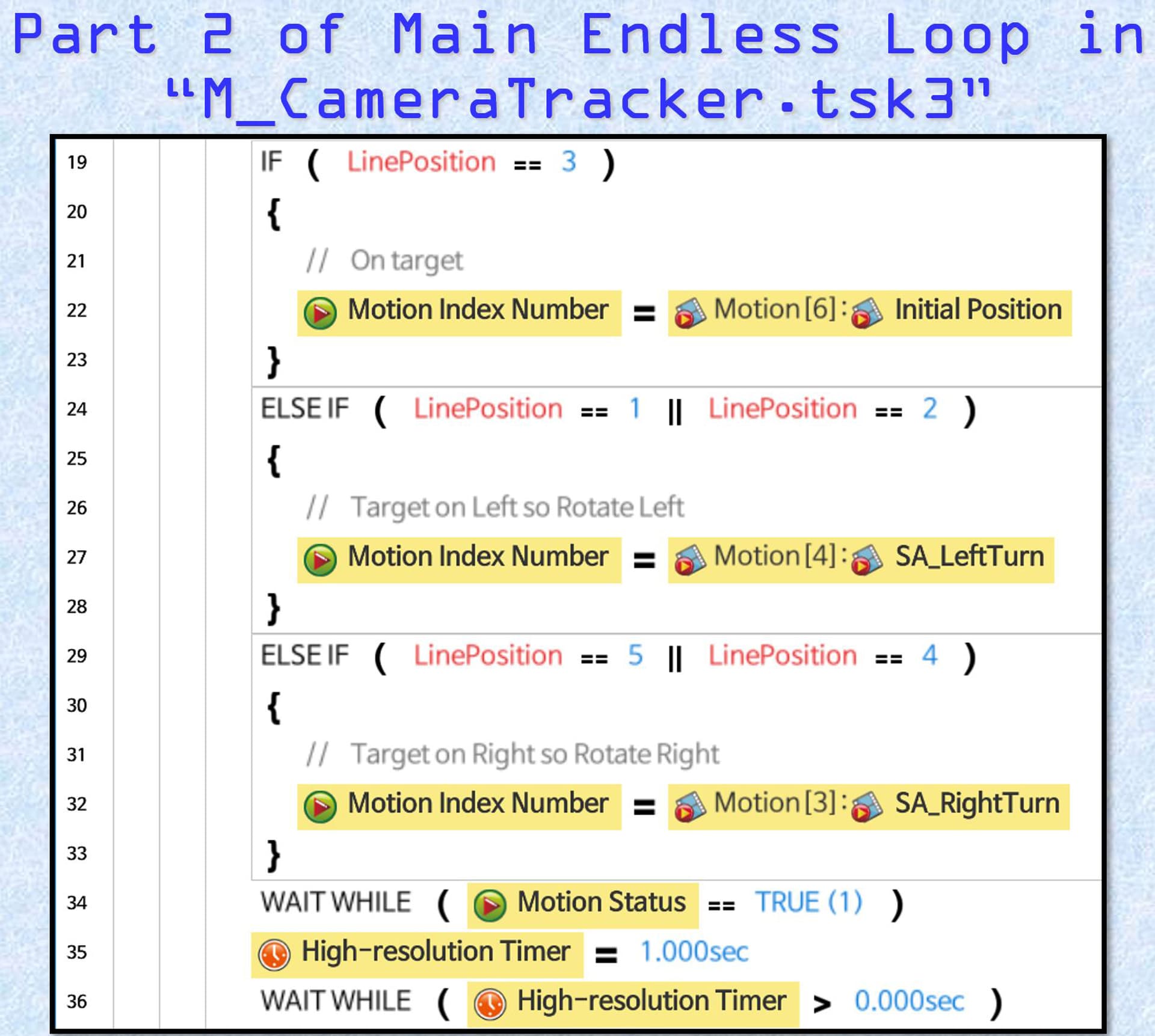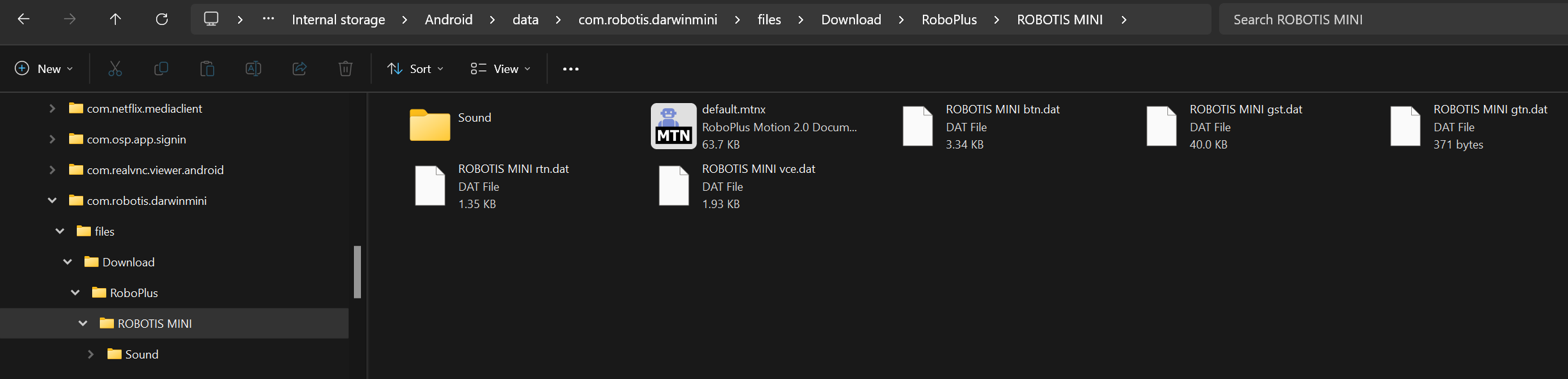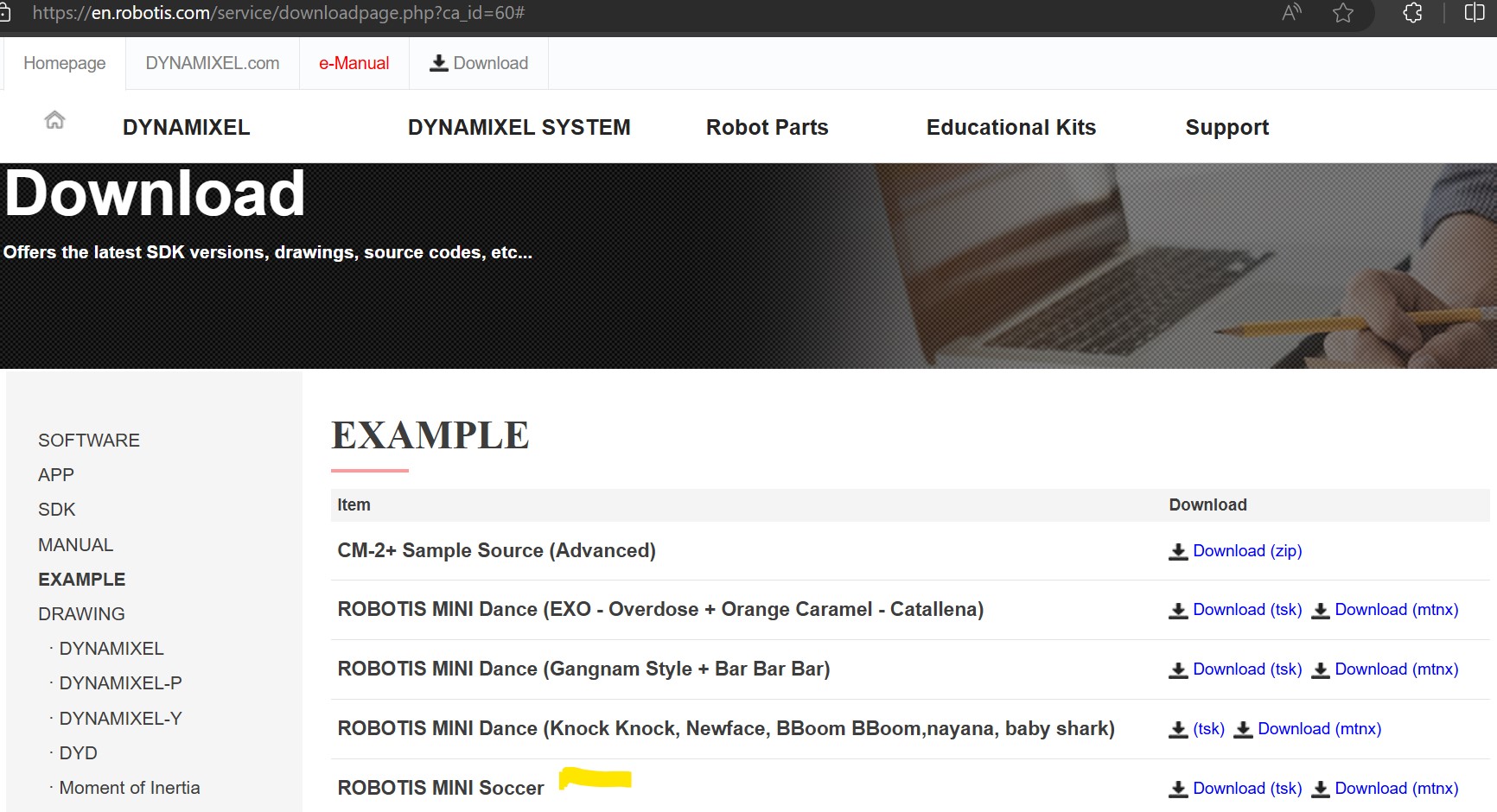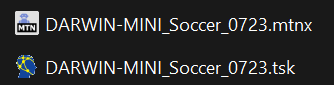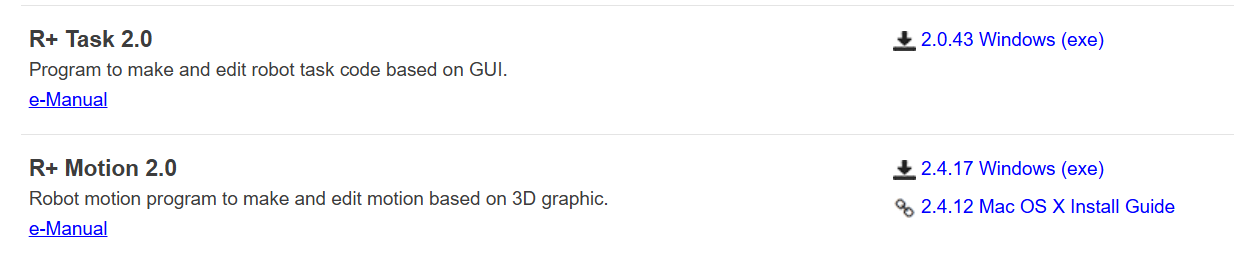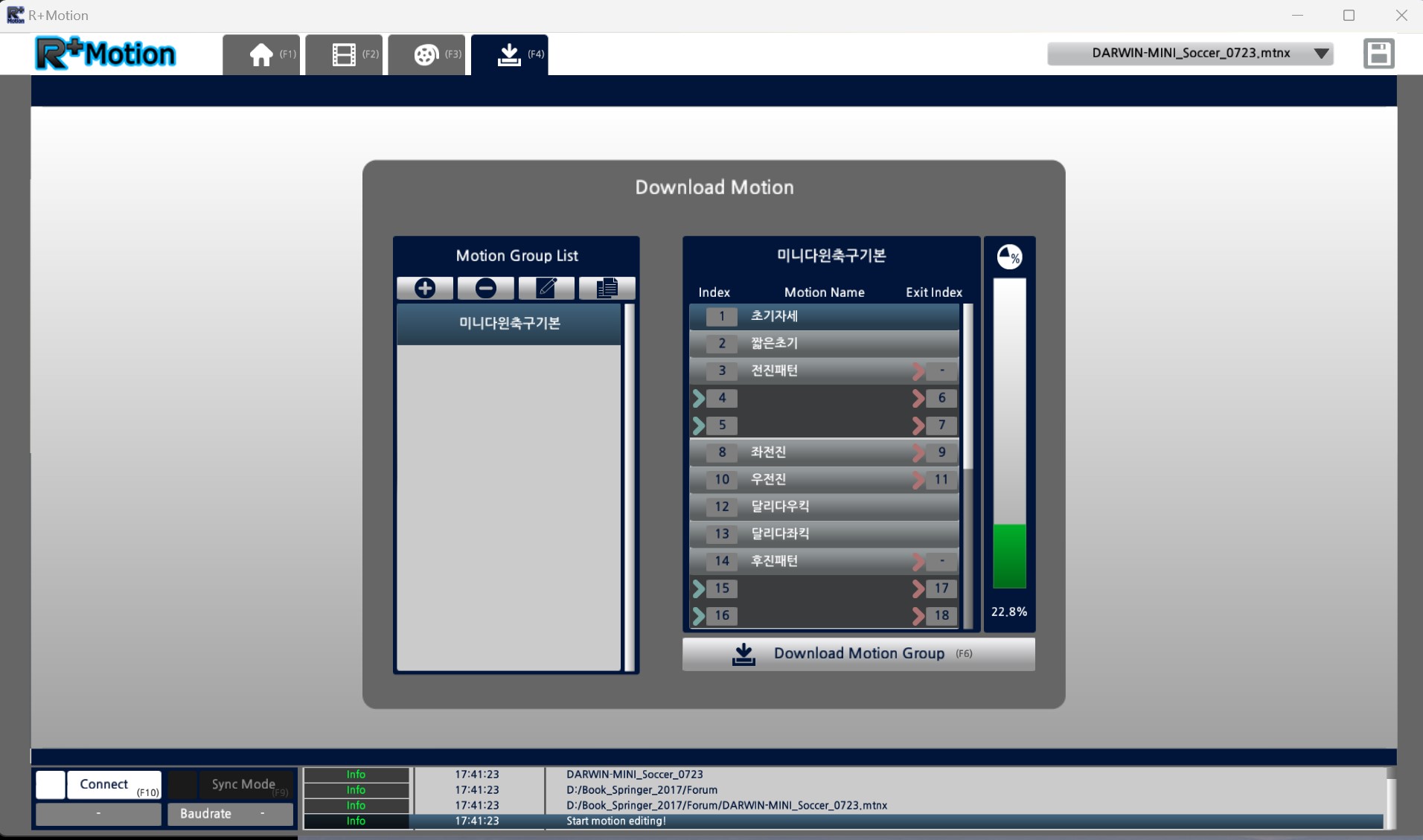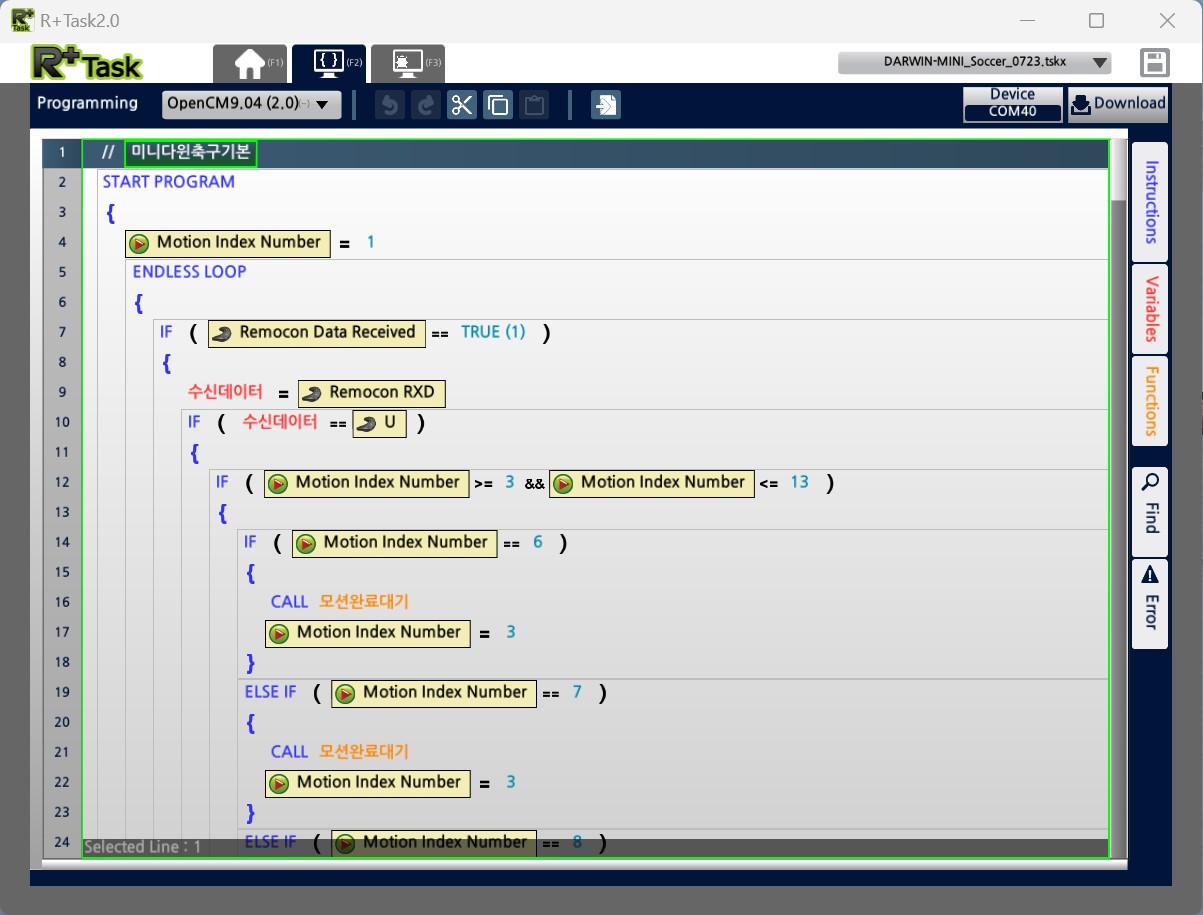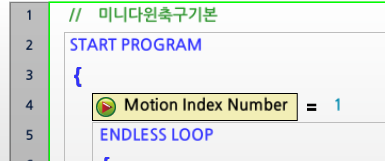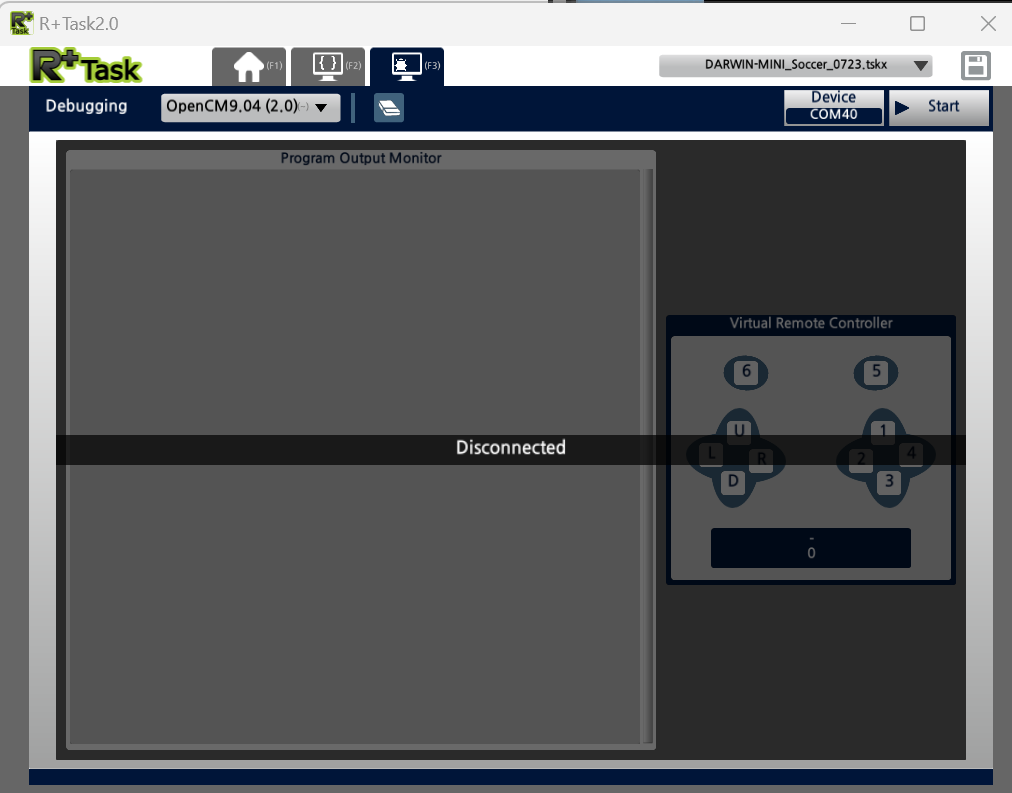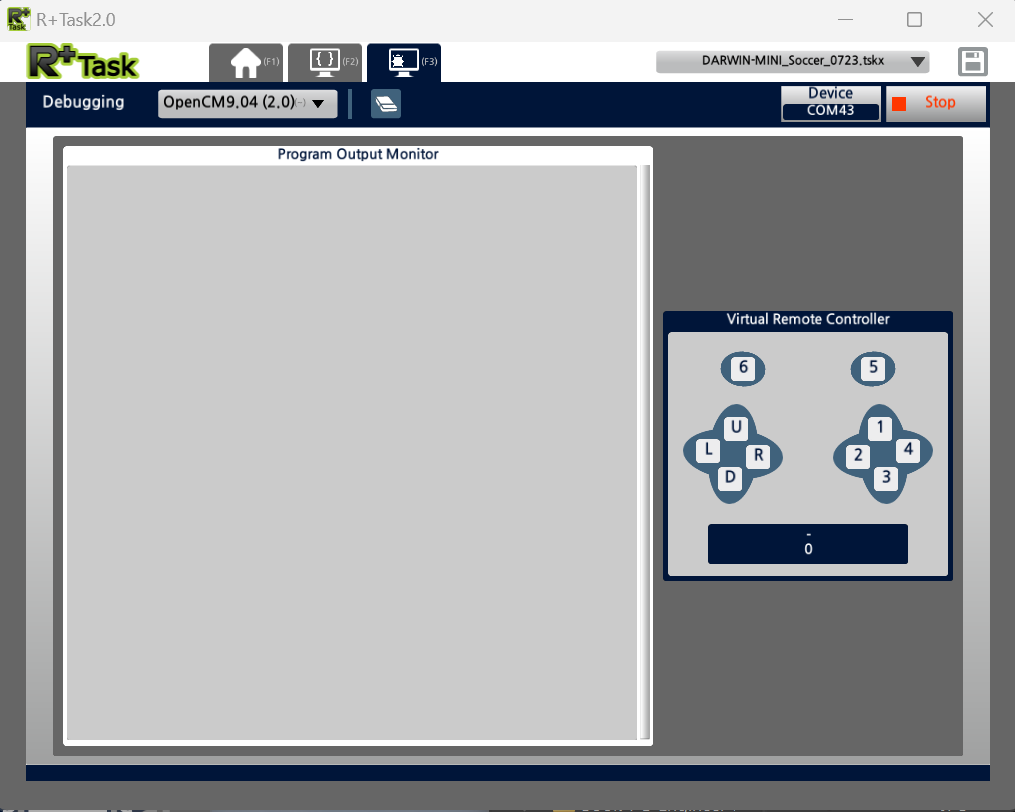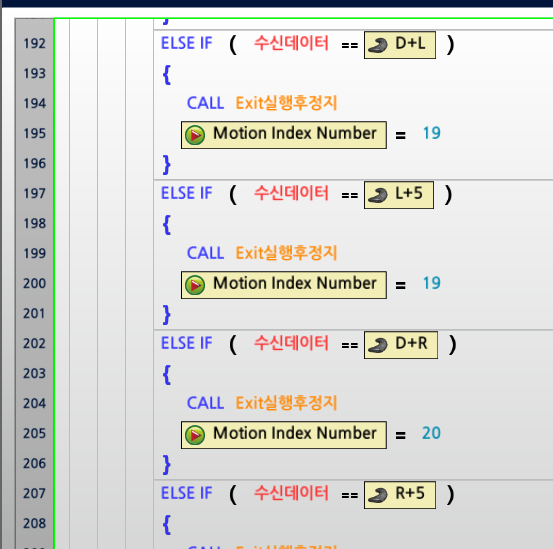@koedjikov
Ok! I finally found out where you downloaded the MINI SOCCER example now.
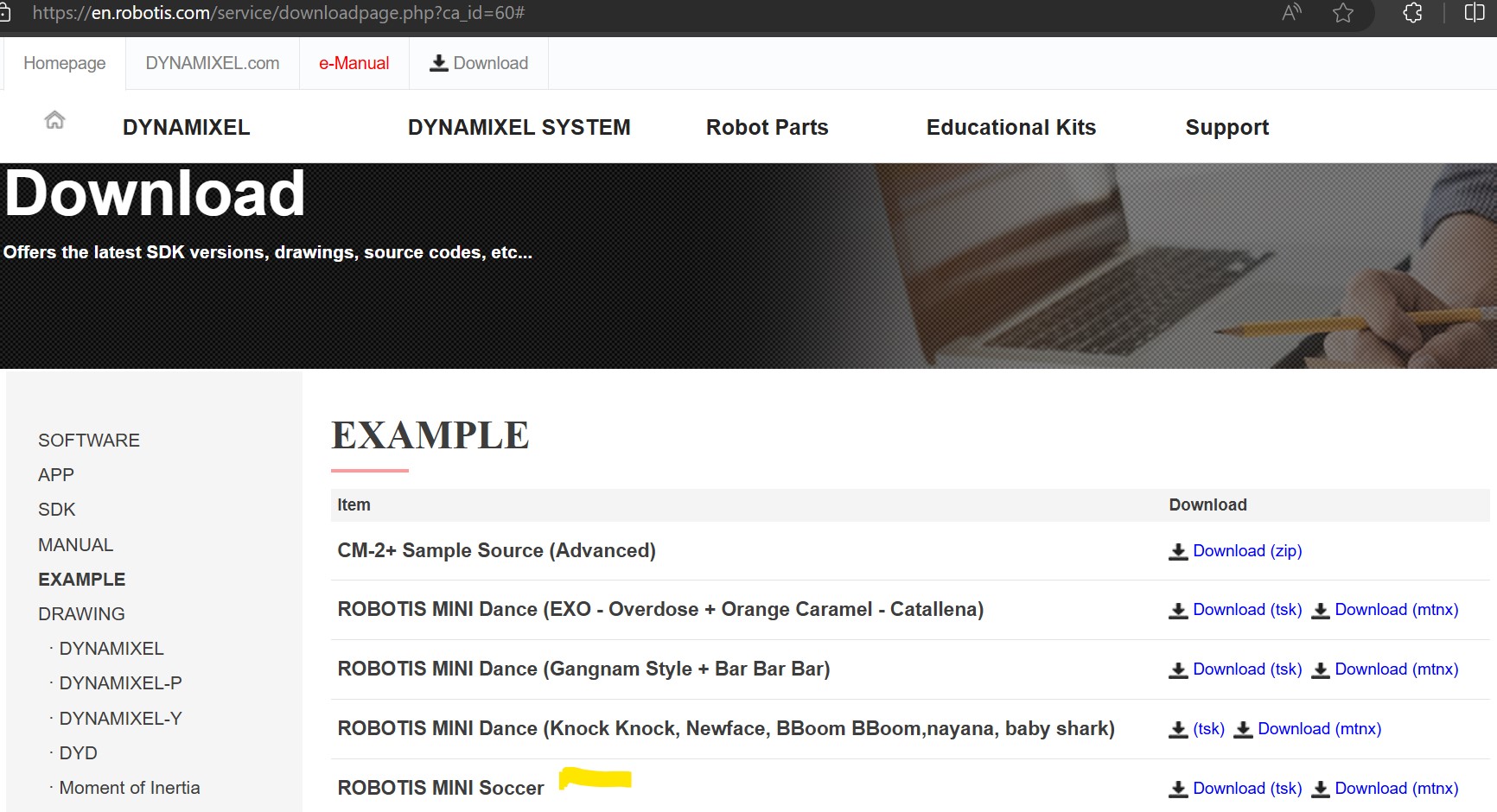
So my previous posts regarding the MINI App were completely off-the-mark. Sorry 
So you downloaded the 2 files
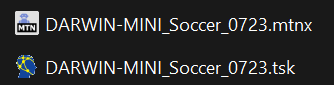
And I can see that they are written in Korean, so that did not help you at all! And I do not know Korean either!
You need to download and install TASK V2 and MOTION V2 also.
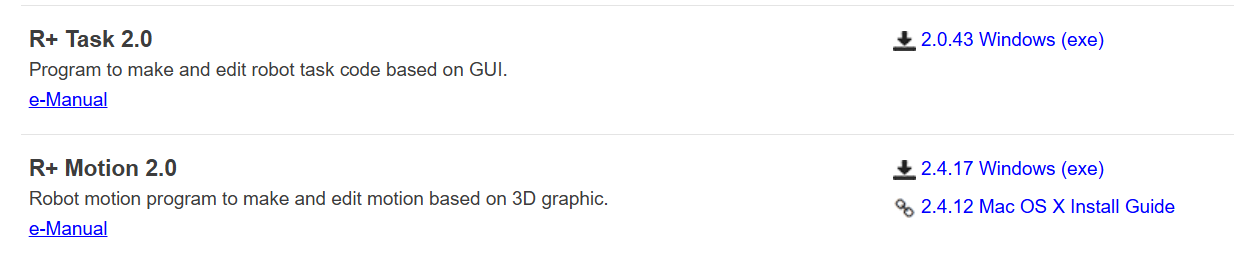
After all that is done, run the MOTION 2 tool and download the file DARWIN-MINI_Soccer_0723.mtnx onto the MINI robot via the COM port that corresponds to that BT-210 receiver attached to your robot.
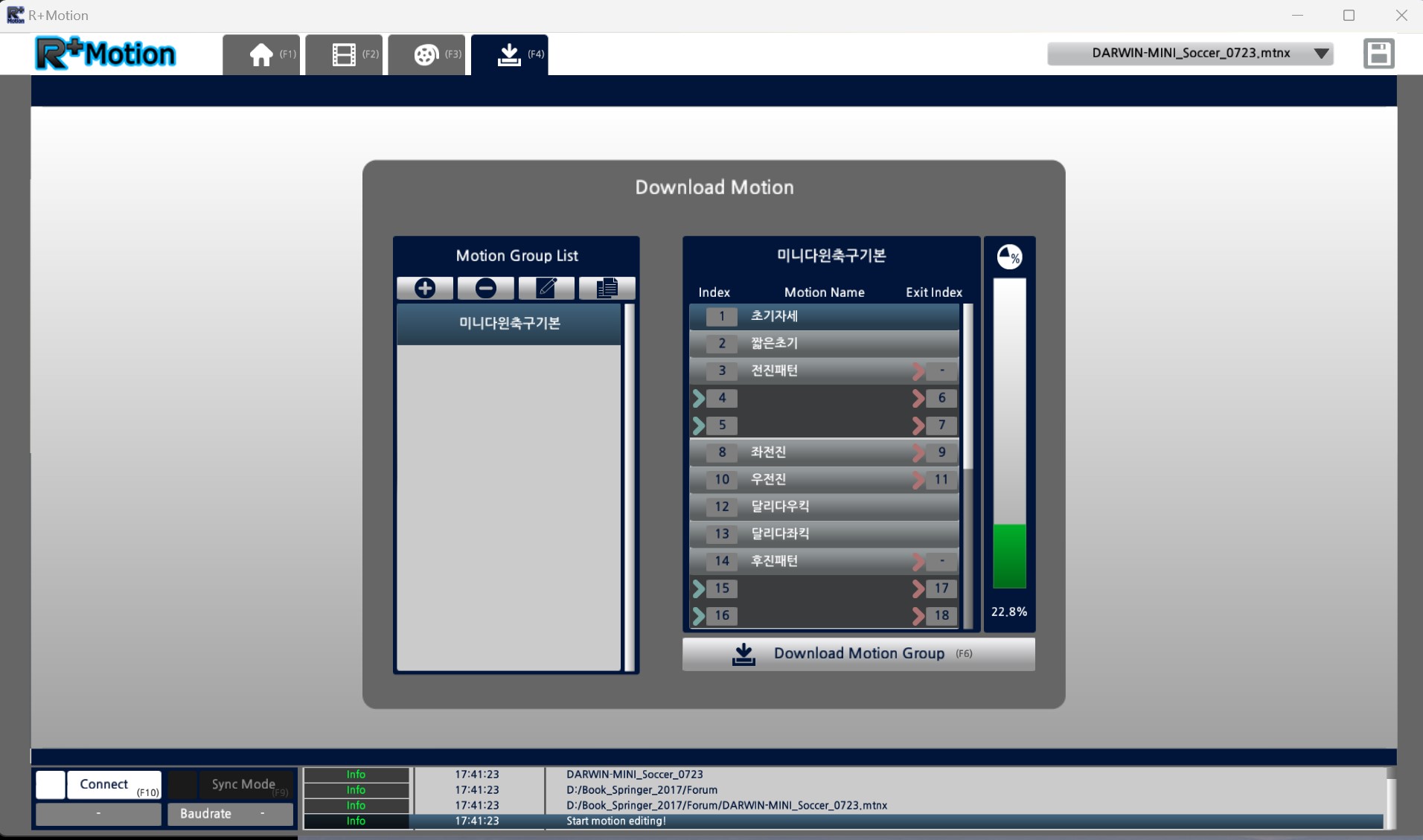
So use F4 key and download the “default” MOTION GROUP. So hopefully, everything goes well for this step and you can close MOTION 2 (to free up that COM port).
Next, you run TASK V.2 and open the file “DARWIN-MINI_Soccer_0723.tsk” file. TASK V.2 will automatically convert it to a MTNX file (that you can save if you want to). So connect to that COM Port and download this TSK/TSKX file to your robot:
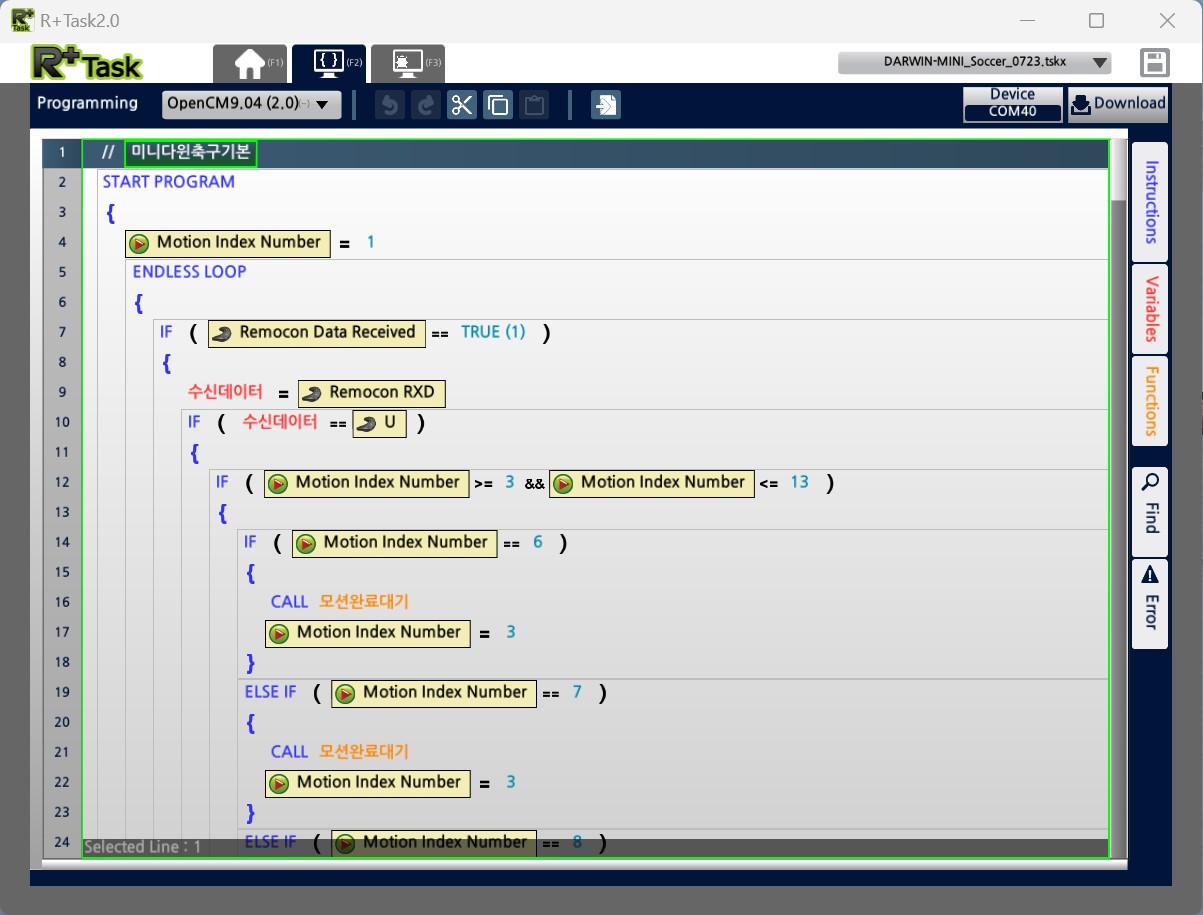
If the file download process is OK. Then turn power off the MINI robot completely. Put it face down on a flat surface to be safe. Turn power back on, the robot should come to “life” as it tries to execute MOTION INDEX No 1 (i.e. Stand Upright)
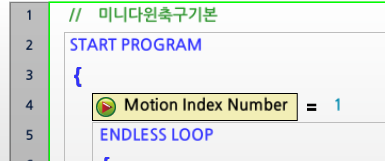
You can now set the MINI on a table, and start “playing” with the robot.
You will need to use the Virtual Controller tool from inside the TASK V2 tool (i.e. push F3 Key) You will see this screen
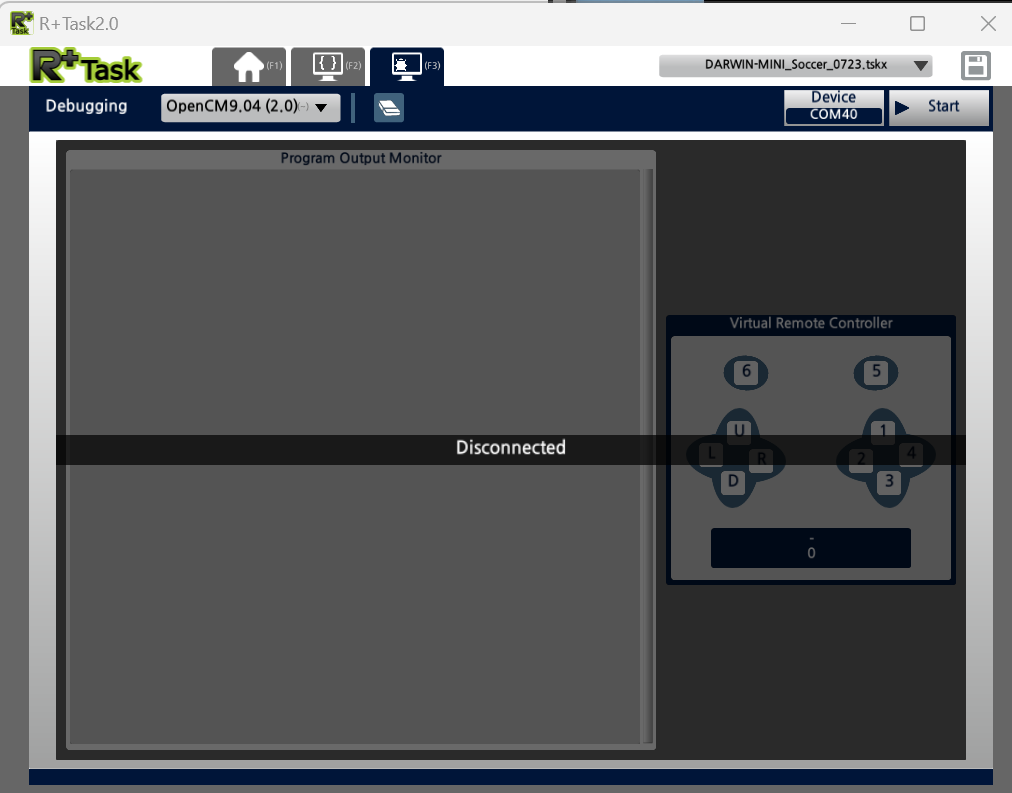
Then Select the correct COM Port and click on START, after a while you should see this screen when the Virtual Controller connects properly to your robot.
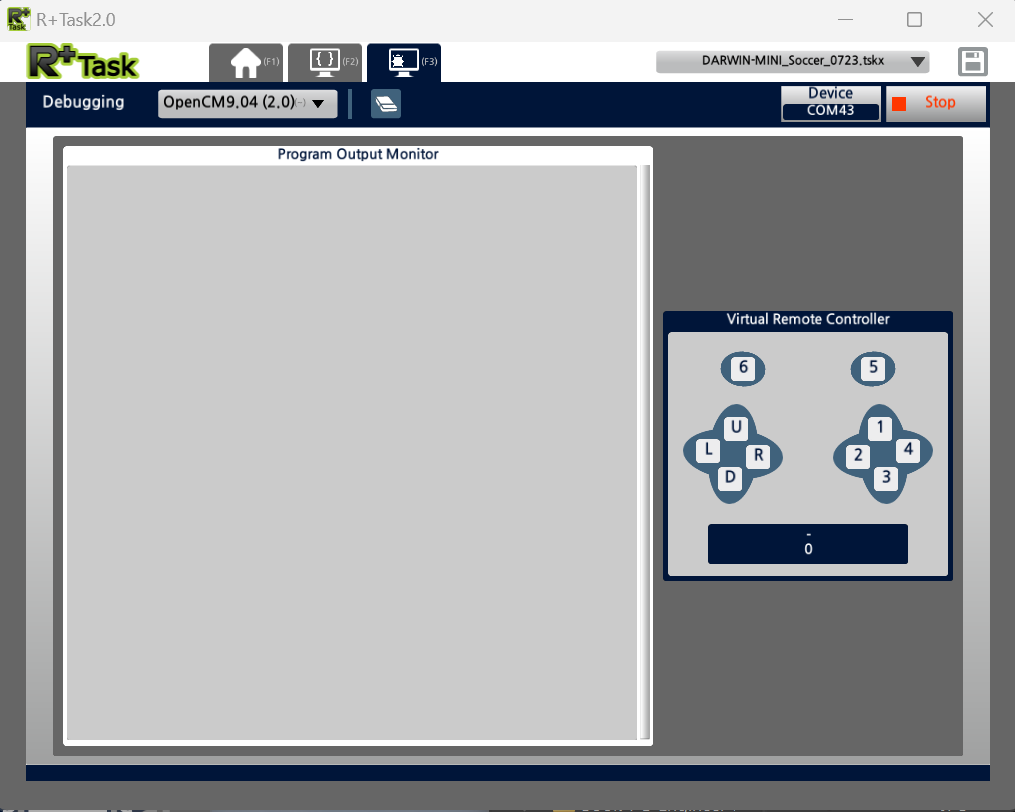
Now you can use the U/D/L/R Arrow keys and the numerical keys 1/2/3/4/5/6 also to execute certain MOTION UNITs (which names are all in Korean!)
You can try to push on the UP Arrow, that should make the robot walk forward.
You can also try to push UP and LEFT keys together also.

or UP + RIGHT, UP + 4, UP + 2, DOWN Key, DOWN + LEFT, and many other key combinations as shown in the Soccer TSK program.